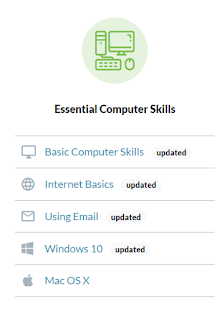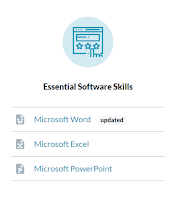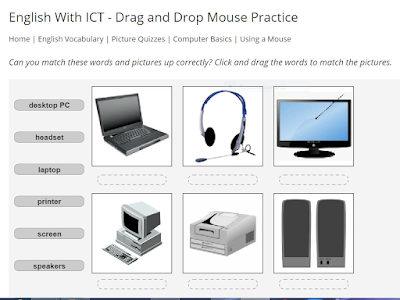For these quizzes, make sure you are NOT using the Firefox browser (the quizzes won't work on Firefox). After you click on the purple
LINK below the pictures, scroll to the bottom of the page and click on this picture (first picture on the left). Then click
Basic Computer Skills:
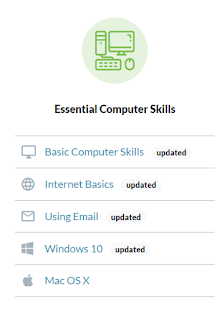
When the lesson loads, you will see this picture and you may hear sound:
Use headphones or turn off your computer's sound while in the computer lab.
Click
NEXT, then click
SKIP ORIENTATION (unless you want to go through the orientation).
Then you will be at the
Module 1: Basic Computer Skills page. Click
Start Now to begin the quiz. Questions are at the top of each page--follow the instructions. The quizzes are interactive--you click, drag, or do whatever actions you would do on an actual computer screen.
To test yourself on your knowledge of Microsoft Word, click the link above and scroll to the bottom of the page, to the middle picture (copied below):
Then click on the
Microsoft Word button.
If you see a message that says "Right-click to allow Adobe Flash Player to run" (this is software that plays images and video), click the right-hand button on your mouse. Then left-click on the word "Allow" to go to the Microsoft Word quiz. After you click "Next" and "Skip Orientation, click the "Start Now" button.
Below is a screenshot of the first question on the MS Word quiz:
 I teach ABE/ELL (Adult Basic Education for English Language Learners) through Black Hawk College outreach in Moline, IL. I have a separate blog for topics such as grammar, vocabulary, writing, etc.--the mechanics of English language learning.
I teach ABE/ELL (Adult Basic Education for English Language Learners) through Black Hawk College outreach in Moline, IL. I have a separate blog for topics such as grammar, vocabulary, writing, etc.--the mechanics of English language learning.