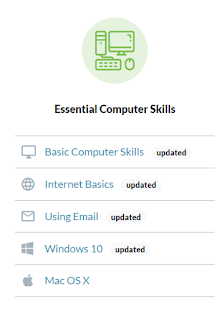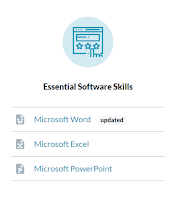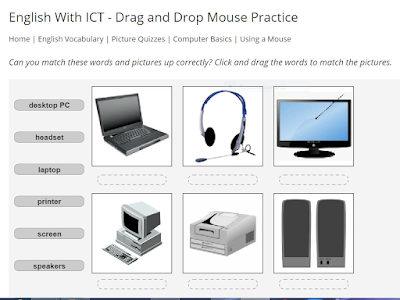The gcflearnfree.org website has videos and lessons that train you in many different computer skills, including the four programs in MS Office. You can learn basic skills or more advanced skills in any of these programs: Word, Excel, PowerPoint, or Access (the last program is for data entry and management and is used by many businesses).
My suggestions: Click on the first link below and then click on whatever version of Office (2007, 2010, 2013, 2016, etc.) is on your computer. Click on the second link if you know you want to work on the 2016 version (which is on the classroom computers). I also suggest you click on the third link, which will take you to PowerPoint lessons. If you already know the basics, try lesson 5 (Slide Basics) and lesson 6 (Text Basics).
My suggestions: Click on the first link below and then click on whatever version of Office (2007, 2010, 2013, 2016, etc.) is on your computer. Click on the second link if you know you want to work on the 2016 version (which is on the classroom computers). I also suggest you click on the third link, which will take you to PowerPoint lessons. If you already know the basics, try lesson 5 (Slide Basics) and lesson 6 (Text Basics).