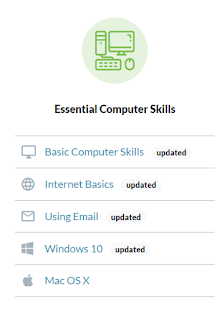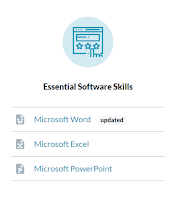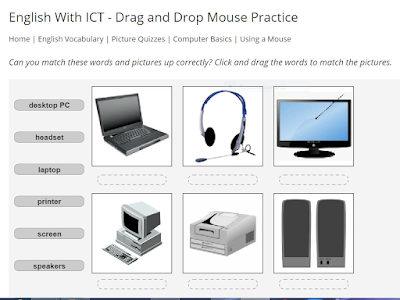Click on the first link below to watch the video on working with slides in PowerPoint (2016 version--the same that is on our computers at school).
Click on the second link below to watch a video on inserting pictures in PowerPoint 2016.
LINK: Video on Working with Slides in PowerPoint 2016
LINK: Video on Inserting Pictures in PowerPoint 2016
For lessons using older versions of PowerPoint, click on the link below and click on your version of Office (for example, Office 2010 or Office 2013). Then click on the PowerPoint symbol to go a series of lessons for that version of PowerPoint.
LINK: Choose Your Version of Office for Lessons
Click on the second link below to watch a video on inserting pictures in PowerPoint 2016.
LINK: Video on Working with Slides in PowerPoint 2016
LINK: Video on Inserting Pictures in PowerPoint 2016
For lessons using older versions of PowerPoint, click on the link below and click on your version of Office (for example, Office 2010 or Office 2013). Then click on the PowerPoint symbol to go a series of lessons for that version of PowerPoint.
LINK: Choose Your Version of Office for Lessons